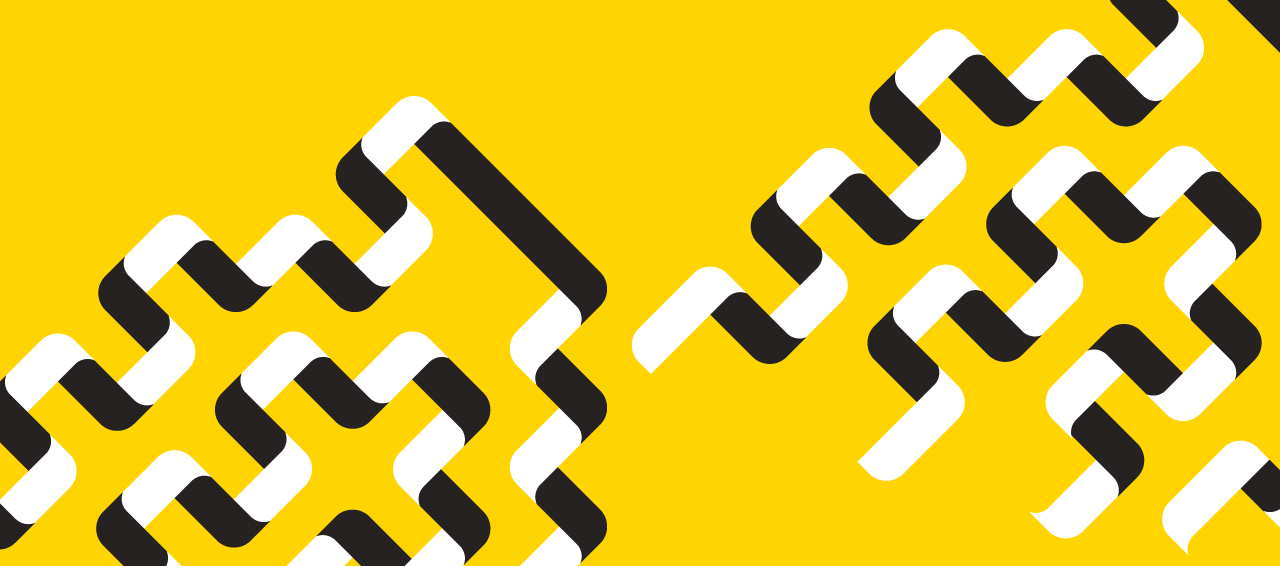Today@Dal
» Go to news mainOffice 365 mail and calendar: tips and tricks
As Office 365 calendar and email rolls out to the Dal community, we'll be regularly sharing tips and tricks on how to make use of the new tools. Explore more about the new tools at help.dal.ca or the Office 365 website.
Quieting the meeting email
The Office 365 calendar is integrated with your email that is a change from our stand-alone MeetingMaker calendar of old. You may have noticed an increase in email from the new calendar. Here are a few tips to remove reduce the noise and still get the important notices.
When accepting or declining a meeting it is best to always send a response. If you use the third option (Do not send a response) it will update only your calendar. The meeting organizer’s calendar will show you as having not responded.
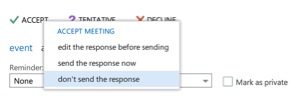
File meeting responses in a folder outside of your inbox to reduce clutter
- Go to your email in myDal or http://outlook.com/dal.ca
- Click on the Cog Wheel in the top right corner and select options
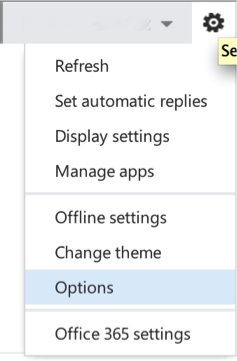
- Select organize email and under inbox rules and select Create a new rule for arriving messages…
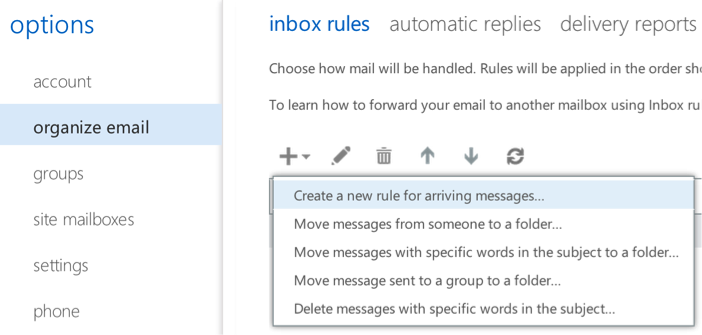
- Select more options… at the bottom
- Name the rule (at the top) as Meeting Responses
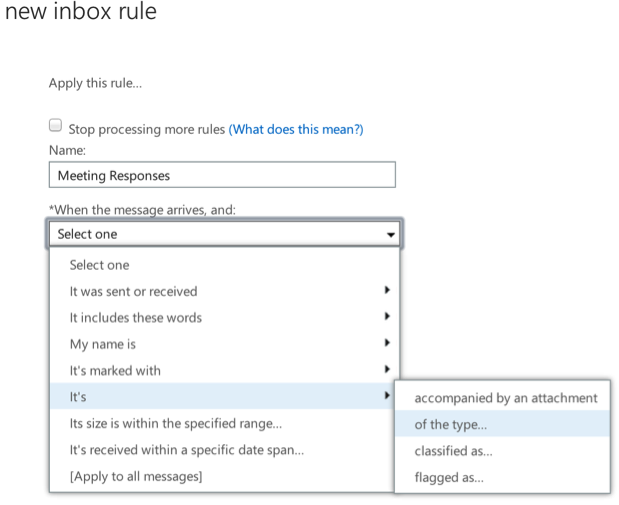
- For When the message arrives, and: choose It’s of type… then select Message Response
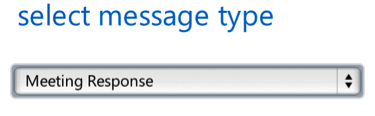
- Under Do the following: choose Move, copy or delete… and select Move the message to the folder…
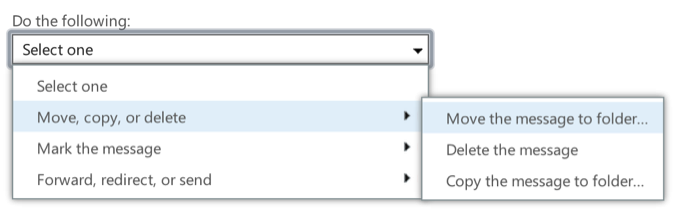
- Select New Folder and name it Meeting Responses
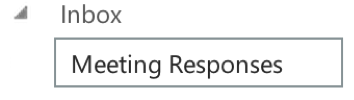
- Click Ok then click save
- Now all responses to meeting will be in a folder instead of your inbox.
Recent News
- Announcement of AVP Housing & Campus Connections and AVP Athletics & Ancillary Services
- LSC power outage Saturday, July 20
- Hire a Dalhousie student for Fall
- SSHRC Tier 2 CRC in Indigenous Prosperity and Economic Reconciliation
- Call for abstracts: Primary Care Research Day 2024
- Job postings
- Online cybersecurity course for staff and faculty
- DalCard service update