Uninstalling Windows Internet Explorer 10
Certain administrative computing software can only be run in Windows Internet Explorer 8. There has been a Windows update lately that installs Internet Explorer 10. As a result, FAMIS and BRIO may not work properly. Here’s how to check and uninstall if you cannot run FAMIS or BRIO.
1. Click on the Windows button in the Start Menu, bottom left-hand side.
2. Click on Control Panel
3. Click on Programs and Features
4. Click on View installed updates
5. Once loaded (look for the green progress bar to stop running), click on the Name column to sort by Name in alphabetical order.
6. Look for Windows Internet Explorer 10 in the Microsoft Windows Program column. It is near or at the bottom of your list.
7. Right-mouse click over top of the entry and select Uninstall from the menu.
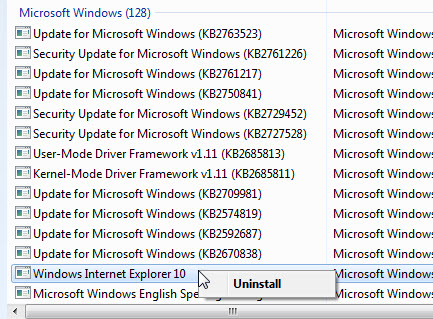
8. Select yes when the confirmation prompt appears on the screen.
9. You need to restart your system to complete the uninstallation of Internet Explorer 10.
10. Once you reboot your PC, you will have to permanently turn off the Internet Explorer 10 update. Refer to How to permanently remove certain Windows updates from your PC.
Please let FMIT know if you need any assistance. Contact FMIT at 494-1053 or fmit@dal.ca. Ensure a FAMIS ticket is opened or call Client Reception at 494-3345 to open one.
